User Guide for Lihua
Lihua is a friendly task management bot residing in a desktop application. The bot is optimized for use via a Command Line Interface (CLI) while still having the benefit of a Graphical User Interface (GUI). If you can type fast, Lihua can get your daily task management job done faster than traditional GUI apps.
- Quick start
- Features
- Viewing Help:
help - Adding a task:
- Adding a todo:
todo - Adding a deadline:
deadline - Adding an event:
event
- Adding a todo:
- Listing tasks:
list - Finding tasks by key word:
find - Marking a task as done:
done - Deleting a task:
delete - Exiting the program:
bye - Saving the data
- Editing the data file
- Viewing Help:
- FAQ
- Command summary
Quick start
- Ensure you have
Java 11or above installed in your computer. - Download the latest
Lihua.jarfrom here. - Copy the file you downloaded in step 2 to the folder you want to use as the home folder for Lihua.
E.g.
~/Desktop/Lihua/Lihua.jar - Open the terminal window, make sure your present working directory is the home folder you created in step 3.
- Run
java -jar Lihua.jar. The GUI similar to the below should appear in a few seconds.
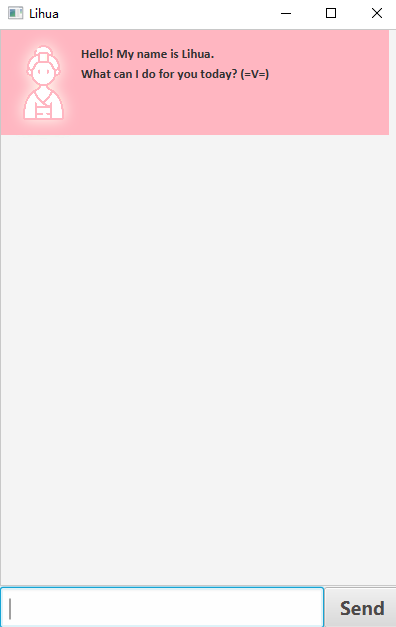
-
Type the command in the command box and press Enter to execute it. e.g. typing
helpand pressing Enter will let Lihua list help information for all tasks.Some example commands you can try:
list: Lists all tasks.todo Do CS2103T IP tasks.: Adds atodotask named "Do CS2103T IP tasks.".done 1: Marks the first task in your list as done.delete 1: Deletes the first task in your list.bye: Exits the application.
-
Refer to the Features below for details of each command.
Features
Notes about the features:
- Words in
UPPER_CASEare the parameters to be supplied by the user. e.g. intodo TASKNAME,TASKNAMEis a parameter which can be used astodo Do homework. - Items in square brackets are optional.
e.g.
list [-time]can be used aslistor aslist -time. - Command keywords do not distinguish lower case and upper case.
e.g.
listis equivalent toLiSt. - Extraneous parameters for commands that do not take in parameters
(such as
helpandexit) will be ignored. - Tasks will be stored based on their alphabetic order in the list, from the smallest to the largest.
Viewing Help
Shows a message giving detailed explanation of available commands.
Format: help.
Adding a task
Adds a task to the Lihua's task list. More specifically, there are 3 types of tasks you can add, as specified below.
Adding a todo
Adds a todo task to Lihua. A todo task is a task with only a task name.
Format: todo TASKNAME.
Example: todo Do homework.
Adding a deadline
Adds a deadline task to Lihua. A deadline task is a task with a task name and a task deadline date.
Format: deadline TASKNAME /by YYYY-MM-DD.
Example: deadline Submit IP /by 2021-02-19.
Notes:
- The date format must be
YYYY-MM-DD. - The indicator
/bycannot be omitted nor replaced.
Adding an event
Adds an event task to Lihua. An event task is a task with a task name and a task commencement date.
Format: event TASKNAME /at YYYY-MM-DD.
Example: event Party for PGPR /at 2020-02-23.
Notes:
- The date format must be
YYYY-MM-DD. - The indicator
/atcannot be omitted nor replaced.
Listing tasks
Lists all tasks stored in Lihua.
Format: list [-time].
Example:
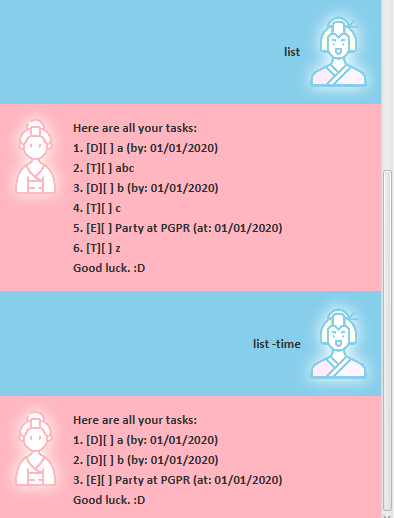
Notes:
- If
-timeis not applied, Lihua will list all current tasks in alphabetic order of task names. - If
-timeis applied, Lihua will list all current tasks with date information in chronological order. If two tasks are on the same date, then the relative ordering of the tasks will not change, which is specified in the whole task list.
Finding tasks by key word
Finds all tasks containing the key word specified.
Format: find KEYWORDS.
Example: find abc.
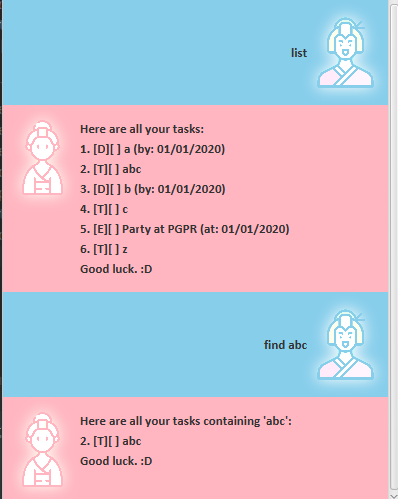
Notes:
- Only one keyword is allowed. Extra parameters will be ignored.
e.g.
find abc a,awill be ignored here. - The search is not case-sensitive.
e.g.
find Ais equivalent tofind a. - The key word only needs to be part of the task name. It does not need to be the whole task name.
e.g.
find acan return you atodotask namedabc.
Marking a task as done
Marks a task as done.
Format: done TASKINDEX.
Example: done 1.
Notes:
- The
TASKINDEXrefers to the index number shown in the displayed task list by callinglist. - The
TASKINDEXyou can specify is an integer from 1 to total number tasks, inclusive.
Deleting a task
Deletes a task.
Format: delete TASKINDEX.
Example: delete 1.
Notes:
- The
TASKINDEXrefers to the index number shown in the displayed task list by callinglist. - The
TASKINDEXyou can specify is an integer from 1 to total number tasks, inclusive.
Exiting the program
Exits the application.
Format: bye.
Saving the data
Lihua's data is saved in the hard disk automatically after any command that changes the data. There is no need to save manually.
Editing the data file
Lihua's data is saved as a JSON file [JAR file location]/data/lihua.json.
Advanced users are welcome to update data directly by editing that data file.
FAQ
Q: How do I transfer my data to another Computer?
A: Install the app in the other computer and overwrite the empty data file it creates with the file that contains the data of your previous Lihua home folder.
Command Summary
| Command | Format | Example / Explanation |
|---|---|---|
| bye | bye |
application exits |
| deadline | deadline TASKNAME /by YYYY-MM-DD |
deadline homework /by 2021-01-01 |
| delete | delete TASKINDEX |
delete 1 |
| done | done TASKINDEX |
done 1 |
| event | event TASKNAME /at YYYY-MM-DD |
event party /at 2020-01-01 |
| find | find abc |
tasks containing abc will be listed |
| help | help |
help message for commands will be printed |
| list | list [-time] |
tasks [with date] will be listed |
| todo | todo TASKNAME |
todo Eat |